RDP to Ubuntu from Windows
To Access Ubuntu Remotely from Windows Lets Start by Opening the Terminal

Next Type :
Sudo apt-get update
Enter the Admin Password and press Enter


Once the Update date is done , continue by running the following command
sudo apt-get install xrdp

Once the Installation of xrdp is complete we will move on to install Xfce4
( Unity doesn’t seem to support xRDP in Ubuntu 14.04; although, in Ubuntu 12.04 it was supported ). That’s why we install Xfce4.
sudo apt-get install xfce4

Next Step lets configure xRDP
First we need to create, or edit, our .xsession file in our home directory. We can either use nano or simply redirect an echo statement (easier):
echo xfce4-session >~/.xsession

The second file we need to edit is the startup file for xRDP, so it will start Xfce4.
sudo nano /etc/xrdp/startwm.sh

The content should look like this (pay attention to the last line and ignore . /etc/X11/Xsession):
#!/bin/sh if [ -r /etc/default/locale ]; then . /etc/default/locale export LANG LANGUAGE fi startxfce4
Modify the current config by adding (startxfce4) to save config press ctrl+O .

Restart xRDP
To make all these changes effective, restart xRDP as such:
sudo service xrdp restart
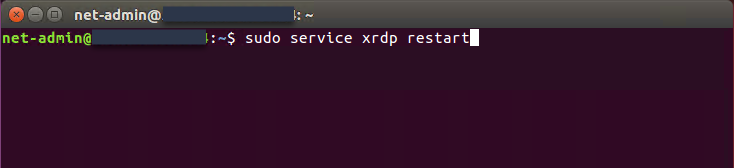
Testing if we can RDP to Ubuntu now
On a Windows Machine Type ctrl + R to Open Run then Type mstsc

Next Lets enter the IP address of the Ubuntu machine and click Connect
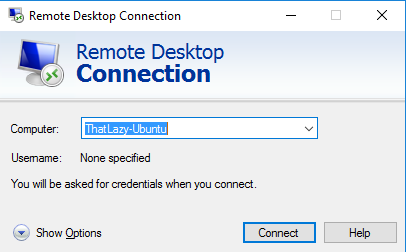
Click on Yes for the Warning Message

Enter the Username and Password for the Ubuntu Machine and click “OK”

Click on “OK” on the Next screen

And there you go 🙂 #HappyDays

RDP to #Ubuntu all working.







