How to Reseed Mailbox Database Copy
How to Reseed a “Failed And Suspended” Mailbox Database Copy.
Updating, also known as seeding, is the process in which a copy of a mailbox database is added to another Mailbox server in a database availability group (DAG). The newly added copy becomes the baseline database for the passive copy into which log files copied from the active copy are replayed.
In this post I will walk through the steps of reseeding a “Failed and Suspended” mailbox database copy.
To start the process I will run the following cmdlet in EMS to list all Database Copies and their status.
Get-MailboxDatabaseCopyStatus "DB09\MBX01" | Select Name,Status

Next we will start the seeding process, This example shows how to seed a copy of the database EXHDB09 on MBX2 using MBX1 as the source Mailbox server for the seed.
Update-MailboxDatabaseCopy -Identity "EXHDB09\AUH2MBX01" -SourceServer AUH2MBX02 -DeleteExistingFiles:$true

![]()
We can run the below cmdlet to verify if seeding is completed or still ongoing.
Get-MailboxDatabaseCopyStatus

Alternative seeding cmdlets:
This example shows how to seed a copy of the database DB1 on MBX1.
Update-MailboxDatabaseCopy -Identity DB1\MBX1
This example shows how to seed a copy of the database DB1 on MBX1 using MBX2 as the source Mailbox server for the seed.
Update-MailboxDatabaseCopy -Identity DB1\MBX1 -SourceServer MBX2
This example shows how to seed a copy of the database DB1 on MBX1 without seeding the content index catalog.
Update-MailboxDatabaseCopy -Identity DB1\MBX1 -DatabaseOnly
This example shows how to seed the content index catalog for the copy of the database DB1 on MBX1 without seeding the database file.
Update-MailboxDatabaseCopy -Identity DB1\MBX1 -CatalogOnly
More information can be found on TechNet.
ThatLazyAdmin




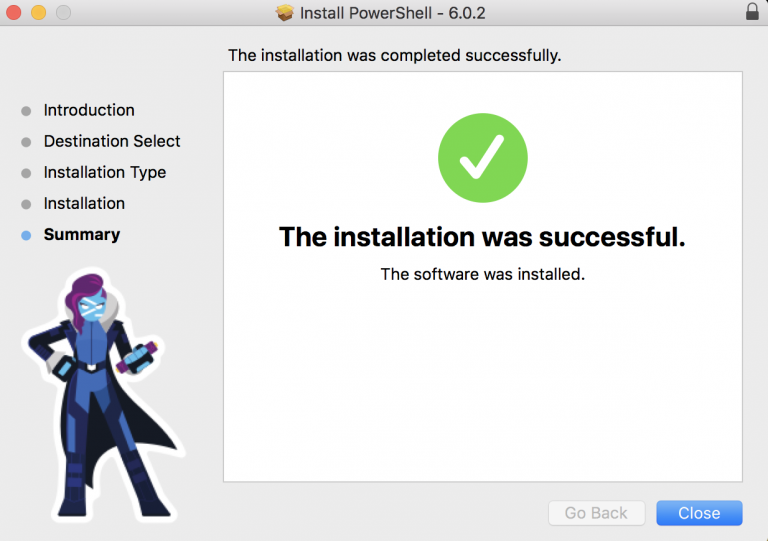

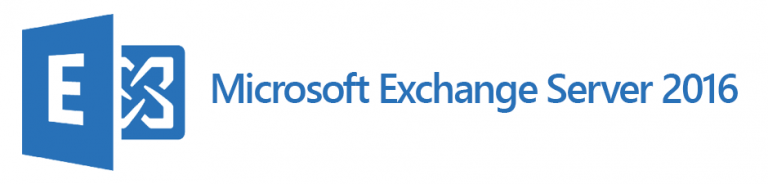

One Comment