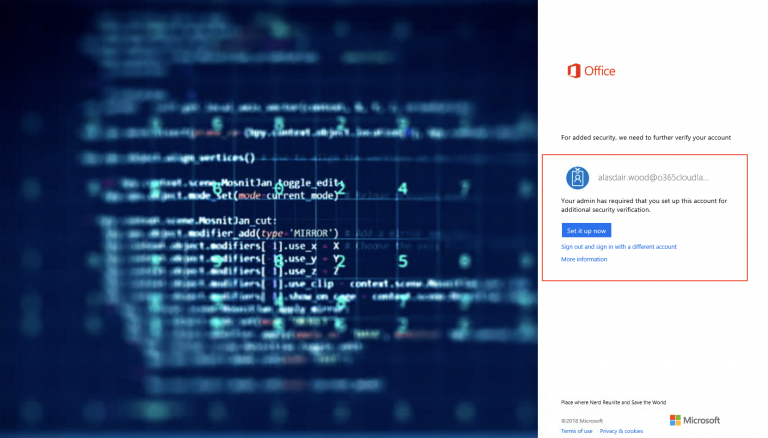How to configure Exchange 2016 Internal and External Url’s
How to configure Exchange 2016 Internal and External Url’s
Let’s look at how we can configure the Exchange 2016 Internal and External Url’s.
To get started we first need to verify what the current URLs is and then go ahead and modify them.
The following can be used to get the current URL’s used.
Get-OutlookAnywhere |Select InternalHostName,ExternalHostName

Get-OWAVirtualDirectory |Select InternalURL,ExternalUrl

Get-ECPVirtualDirectory |Select InternalUrl,ExternalUrl

Get-OABVirtualDirectory |select InternalUrl,ExternalUrl

Get-WebServicesVirtualDirectory |select InternalUrl,ExternalUrl

Get-MapiVirtualDirectory |Select InternalUrl,ExternalUrl

Get-ActiveSyncVirtualDirectory |Select InternalUrl,ExternalUrl

Get-ClientAccessServer |Select AutoDiscoverServiceInternalUri

As we can see the newly added Exchange 2016 server does not have the correct URL’s configured, to configure these URL’s we can you the following and run it the Management Shell.
Let’s start by configuring the Internal and External Hostnames for Outlook Anywhere.
Set-OutlookAnywhere -Identity "TCLEX16-01\Rpc (Default Web Site)" -InternalHostname Outlook.thatcloudlab.com -ExternalHostname Outlook.Thatcloudlab.com -ExternalClientsRequireSsl:$false -DefaultAuthenticationMethod NTLM -InternalClientsRequireSsl:$false -SSLOffloading:$true

Let’s run the following to verify the new Internal and External Host Names
Get-OutlookAnywhere |select InternalHostName,ExternalHostname

Now let’s move on and configure the URL’s for the OWA virtual directory.
Set-OwaVirtualDirectory -Identity "TCLEX16-01\owa (Default Web Site)" -InternalUrl https://outlook.thatcloudlab.com/owa -ExternalUrl https://outlook.thatcloudlab.com -DirectFileAccessOnPublicComputersEnabled:$false

Let’s verify the newly created URL’s for OWA.
Get-OwaVirtualDirectory |select Name,InternalUrl,ExternalUrl

Run the Following to set the URL’s for ECP
Set-EcpVirtualDirectory -Identity "TCLEX16-01\ecp (Default Web Site)" -ExternalUrl https://outlook.thatcloudlab.com/ecp -InternalUrl https://outlook.thatcloudlab.com/ecp

Run the following to set the URL’s for OAB
Set-OabVirtualDirectory -Identity "TCLEX16-01\OAB (Default Web Site)" -InternalUrl https://outlook.thatcloudlab.com/oab -ExternalUrl https://outlook.thatcloudlab.com/oab


Run the following to set the URL’s for Web Services
Set-WebServicesVirtualDirectory -Identity "TCLEX16-01\EWS (Default Web Site)" -InternalUrl https://outlook.thatcloudlab.com/ews/exchange.asmx –ExternalUrl https://outlook.thatcloudlab.com/ews/exchange.asmx

Get-WebServicesVirtualDirectory |Select InternalUrl,ExternalUrl

Run the following to set the URL’s for MAPI
Set-MapiVirtualDirectory -Identity "TCLEX16-01\mapi (Default Web Site)" -InternalUrl https://outlook.thatcloudlab.com/mapi -ExternalUrl https://outlook.thatcloudlab.com/mapi

Get-MapiVirtualDirectory |Select InternalUrl,ExternalUrl

Run the following to set the URL’s for ActiveSync
Set-ActiveSyncVirtualDirectory -Identity "TCLEX16-01\Microsoft-Server-ActiveSync (Default Web Site)" -InternalUrl https://outlook.thatcloudlab.com/Microsoft-Server-ActiveSync -ExternalUrl https://outlook.thatcloudlab.com/Microsoft-Server-ActiveSync

Get-ActiveSyncVirtualDirectory |Select InternalUrl,ExternalUrl

Run the following to set the URL’s for ClientAccessService
Set-ClientAccessService -AutoDiscoverServiceInternalUri https://outlook.thatcloudlab.com/Autodiscover/Autodiscover.xml -Identity TCLEXCAS01

Get-ClientAccessService |Select Identity,AutoDiscoverServiceInternalUri

If you are like me and always looking for a quicker way to configure these services then you can use the following script created by PAUL from Practical 365 and can be downloaded from the TechNet website.
Configure Exchange 2016 URL’s By Paul Cunningham:
To sum it all up, in this post I have looked at have to configure Exchange 2016 Url’s using powershell.
#ThatLazyAdmin