Last updated on Jun 4, 2018
Install Azure RM Modules on Mac
In order to connect to Azure PowerShell on Mac, we need to install the Azure PowerShell Modules.
To get started we need to download the modules by running the below cmdlets from PowerShell for Mac.
|
1 |
Save-Module -Name AzureRM -Path /Users/shaunhardneck |

The Modules will start downloading as follows.

Now that we have the Modules downloaded we need to proceed to start the Installation process for this Module.
To get started we need to run the following cmdlet from the same screen and press Enter.
|
1 |
Install-Module -Name AzureRM |

After pressing enter we are faced with an Error as below, stating that we need to run Windows PowerShell from an Elevated session.

Because we are using Mac I will use the following parameter “ -Scope CurrentUser ”.


Happy days that worked , we are now being prompted for a Y /N. to continue with the Installation I will go ahead, and Press Y followed by enter.
Once the Installation has been completed, we can run the following example to get a list of AzureRM command lets to test if it worked.
|
1 |
Get-Command *AzureRM* |


And there you go, we now have installed the AzureRM Modules on OSX aka Mac.
For an instruction on how to install PowerShell on Mac following the following Link.
#ThatLazyAdmin

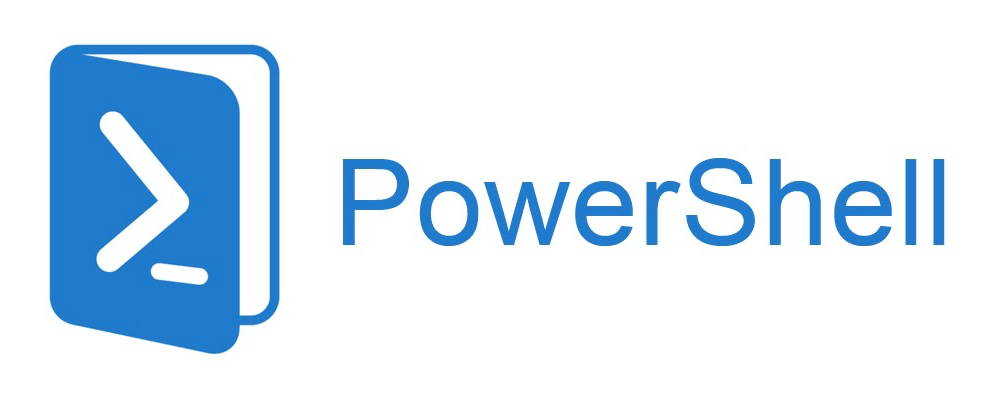
Be First to Comment