What is External Sender Callouts?
External Callouts is what some organisations use to inform their staff that an email is coming from outside of their environment. IT Admins has created transport rule like this one http://www.thatlazyadmin.com/how-to-prepend-office-365-email-subject-when-email-is-received-from-external-sender/
The transport rule approach has some limitations which has been listed by Microsoft based on feedback from customers.
- You can end up with duplicate [External] tags in subject line if external users keep replying to the thread (some of our customers use customised solutions to remove the duplicates).
- Adding things to subject line breaks Outlook conversation threading, as the subject line is modified, so messages no longer “belong” to the same conversation.
- Changed subject (or message body) stays as a part of the message during reply or forward, which leads to confusion if the thread becomes internal.
- There can be localisation issues, as transport rules have no knowledge of client language that end-users are using.
- Those additions might take a lot of space in the subject line, making it hard to preview the subject on smaller devices.
Based on the feedback from different customers Microsoft has decided to make the functionality available in Exchange Online. We will look at who we setup this feature in Exchange Online.
How to Implement?
To get started we will launch the Exchange Online Management PowerShell Cmdlet.
|
1 |
Connect-ExchangeOnline |

Complete the sign-in process.
We will enable the “Set-ExternalInOutlook” feature by running the following cmdlet.
Set-ExternalInOutlook -Enabled $true

You can also exclude users in the environment so that they dnt get the icon in their Outlook profiles. You can use the “Allowlist” to exclude certain email addresses.
|
1 |
Set-ExternalInOutlook -AllowList info@thatlazyadmin.com |

Which Outlook Version are Supported?
- Outlook on the web: available now
- Outlook for Windows: available in May 2021 (starting with Insider Fast)
- Outlook mobile (iOS & Android): version 4.2111.0 and higher
- Outlook for Mac: version 16.47 and higher
If you are using a Transport rule like mentioned in the above post, then you need to disable the Transport Rule, this rule will create duplicate marked as [External] in the subject line.
One thing to note, once the feature has been enabled for the tenant it might take 24 -48hours before the users start seeing the [External] tag in email messages they received from outside senders.
Here is an example of what it looks like on Outlook, OWA and Mobile device. (these images are from Microsoft techcommunity)
Outlook on the web view of External sender:

In Outlook for iOS, External sender user interface in the message list, External tag when reading chosen email and view of sender’s email address after tapping External label:


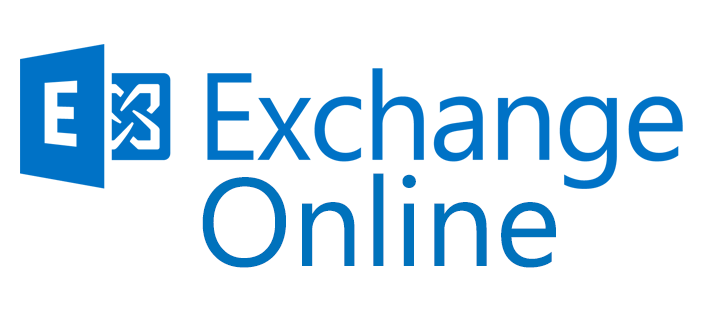
[…] Post by: ThatLazyAdmin […]