How to create a Group Chat in Microsoft Teams
How to create a Group Chat in Microsoft Teams
To create a group chat, open the Teams desktop application, click on compose icon.

From the compose a new message windows, click on the drop-down arrow to create new Group chat.

You will notice when you click in the drop-down, the option to specify a group name appears and you can add the team member names.

Enjoy chatting.


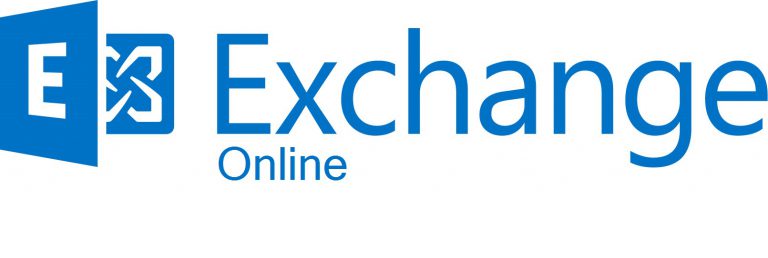

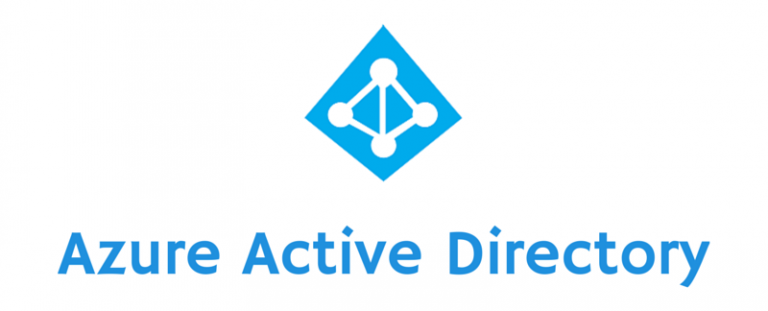

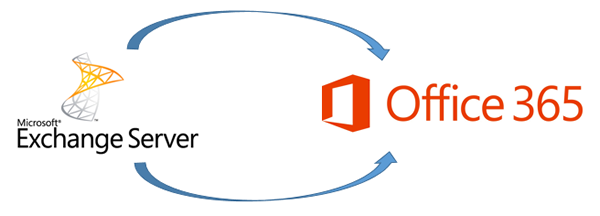

never mind, found it. Just needed to wake up.
To be really lazy I really need to know how to add multiple people without doing it individually…is that possible….I know you can’t just paste a list, no matter how you format that list as I’ve tried!
Hi Ben you can use Tags in Teams : http://www.thatlazyadmin.com/how-to-create-tags-in-microsoft-teams/?_lrsc=e86fff7f-60e7-430c-ad22-a7d879ac6394
Excellent little tip, this.
Unfortunately MS Teams does not have a very intuitive interface, for some things at least. So we definitely need tips like this otherwise we’d never find half the functionality.
Glad it is useful for you 🙂
Do they open this for Guest Users or only internal Teams Users?
hey, you can select Internal and Guest users in the Group chat. 🙂
Thanks for this helpful guide! I had no idea how easy it was to set up a group chat in Teams. The step-by-step instructions were clear and made the process much simpler. Looking forward to more tips!
Great post! I found your step-by-step instructions really helpful. I always struggled with setting up group chats in Teams, but your tips made it so easy to follow. Thanks for sharing!
Great post! I found the step-by-step instructions really helpful, especially the tips on managing notifications. Looking forward to using these features in my next team project!
This was super helpful! I had no idea how easy it was to create a group chat in Microsoft Teams. The step-by-step instructions made it really clear. Thanks for sharing!