How to set the default Font Exchange Online for All Users
In this post, I will go over the process the set the default font and size for users in OWA as well as set the default font and size for all Exchange Online users.
To get started, Open OWA
Navigate to Settings >

View all Outlook settings

then click on Compose and Reply, here you can change your default font and size.

Modify the settings under “Message Format”

Set the default font and size for all Exchange Online users.
In this section I will look at the option available in Exchange Online and Exchange Onprem to set the default font and size for all users. For the purpose of this post, I will look at Exchange Online Only.
To get started we need to establish a PowerShell Session to Exchange Online.
Launch PowerShell and run the following:
|
1 |
Connect-ExchangeOnline |

Once a connection has been established, you can run the following cmdlet to set the default font and size. The setting is applied on the users mailbox, so we need to run a Get-Mailbox -Resultsize first before we can run the set command. Depending on the number of mailboxes in the environment the cmd can run for a min.
|
1 |
Get-Mailbox -ResultSize unlimited | Set-MailboxMessageConfiguration -DefaultFontName "Segoe UI" -DefaultFontSize "10" |

To verify that the setting has applied, lets run the following cmdlet to double check that the settings has applied.
|
1 |
Get-Mailbox shaun.hardneck |Get-MailboxMessageConfiguration | Select Name,DefaultFontName,DefaultFontSize |

As we can see the settings applied, Lets hop over to OWA and have a look at what the default config is now.
Click on New Message
![]()
You will notice that in OWA the default size and font has been updated as well.
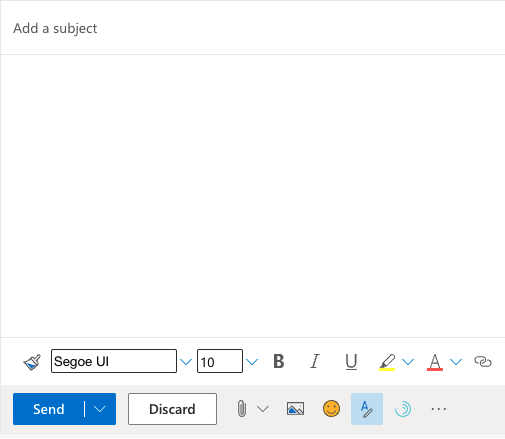
Hope this helps those who want to set a standard across their organizations.
