Create an Org-Wide Team in Microsoft Teams
What is an Org-Wide Team?
An org-wide Team allows global administrators to easily create a public team that pulls in all users in the organisation and keeps the membership up to date with Active Directory and updates as users joins and leaves the organisation.
Only global administrators can create an org-wide team and is currently limited to organisations with no more than 5,000 users.
If your organisation has 5000 or less users, then the global administrators will see the org-wide as an option when creating a new team.
To create an org-wide Team:
Navigate to Teams Desktop or Web Client and click on Teams > “Join or create Team”

Then select “Create Team”

On the next step select “Build Team from scratch”

Here you will have an option to select an “Org-wide Team” if your organisation is less than 5000 users.

Provide a name for your Team, by default it will select your organisation’s name. You can modify the description then click create.

To view that the members has been auto added to the Team, you can click on the “…” next to the Team name. Then select “Manage”

As you can see global Admins are added as owners by default and all other staff are added as Members.
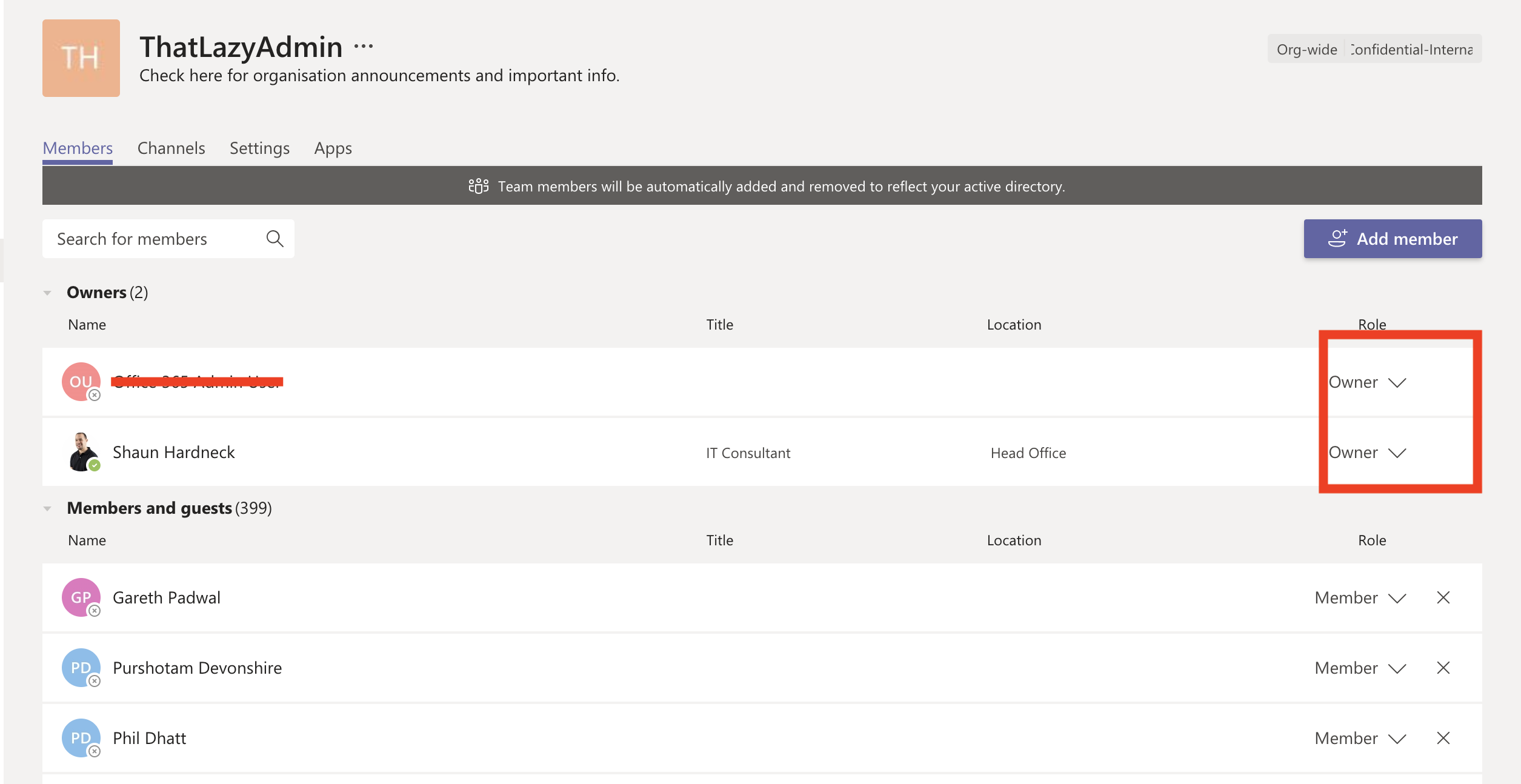
How to prevent users from Posting in the “Org-Wide” general channel.
From the Team settings page, click on “Member permissions”

Then click on “Only Owners can post messages”

After this change members of the Team won’t be able to Post in the General Channel of the Team.
#HappyTeams

@lazy-admin Great post. One thing I have noticed is that if you create another channel in the Org-Wide Team, Users can post to that channel. Do you know if this is by design? I am wondering why the settings to restrict posting do not propagate to the other channels and on the General Channel.